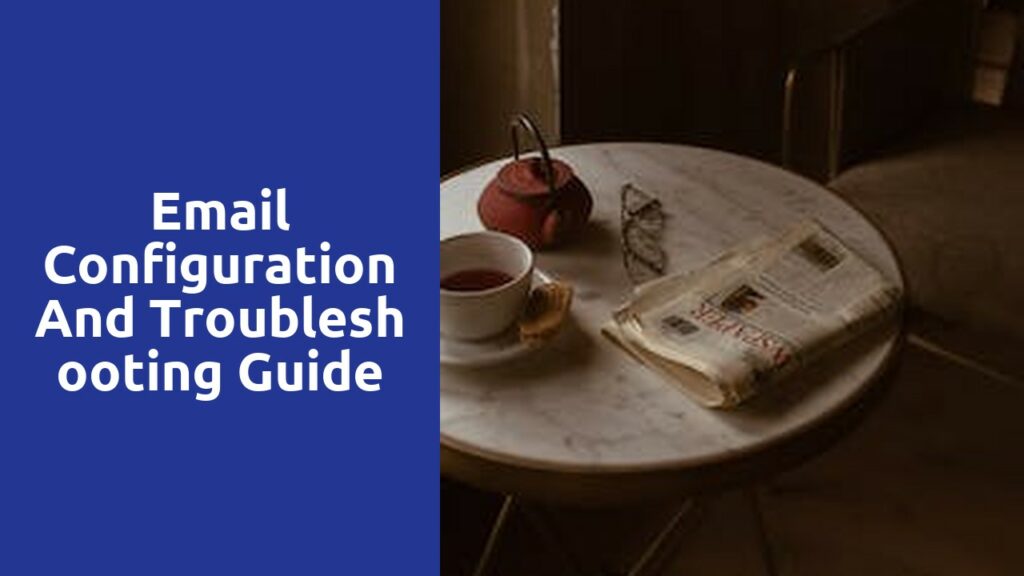Understanding the Basics: Setting Up Your Email Account
Setting up an email account is an essential task in today’s digital world. It allows you to communicate efficiently, receive important notifications, and stay connected with friends, family, and colleagues. To get started, you’ll need to choose a suitable email provider. There are several options available, including popular ones like Gmail, Yahoo Mail, and Outlook. Each provider offers its own unique features and benefits, so it’s worth exploring their offerings to find the one that best suits your needs. Once you’ve decided on a provider, it’s time to create your email address. Keep in mind that your email address should be professional and easy to remember. Try to use your name or a combination of your name and a few numbers if required.
After selecting your email provider and creating your email address, the next step is to set up your email account. Start by opening the provider’s website or downloading their app on your device. Look for the option to create a new account and click on it. You will be prompted to enter your personal information, including your name, date of birth, and preferred email address. In addition, you’ll need to choose a strong password to protect your account from unauthorized access. It’s recommended to use a combination of letters, numbers, and special characters to create a secure password. Once you’ve filled in all the required details, carefully review the terms and conditions before clicking the “Create Account” or similar button to finalize the process. Congratulations! You have successfully set up your email account and are ready to start sending and receiving emails.
Choosing the Right Email Client for Your Needs
When it comes to choosing the right email client for your needs, there are several factors to consider. First and foremost, you need to determine what features are most important to you. Are you looking for a simple and user-friendly interface, or do you need advanced features such as email encryption and integration with other productivity tools? Assessing your specific needs will help you narrow down your options and find the perfect email client.
Another aspect to consider is compatibility. Is the email client compatible with your operating system and devices? If you primarily use a Mac, for example, you’ll want to ensure that the client works seamlessly with macOS. Likewise, if you use multiple devices such as a smartphone and a tablet, you’ll want an email client that can sync across all your devices for a seamless user experience. Additionally, consider whether the email client integrates with other apps and services you use regularly, such as calendar and task management tools. This integration can greatly enhance your productivity and streamline your workflow.
Configuring Incoming Mail Settings: POP3 vs IMAP
When it comes to configuring incoming mail settings, one important decision to make is choosing between POP3 and IMAP. Both protocols have their own advantages and it’s crucial to understand the differences before making a choice.
POP3, short for Post Office Protocol version 3, is a widely used protocol for retrieving emails. With POP3, emails are downloaded from the server to the user’s device, and typically stored locally. This can be useful for users who prefer to have offline access to their emails or have limited storage space. However, one drawback of POP3 is that it does not sync changes made on one device to other devices. For example, if you delete an email on your computer, it will still be present on your phone. Despite this limitation, POP3 remains popular, especially among users with slower internet connections or those who prefer to keep a local copy of their emails.
Configuring Outgoing Mail Settings: SMTP and Port Numbers
SMTP (Simple Mail Transfer Protocol) is the standard protocol used for sending outgoing mail from an email client to a mail server. It is crucial to correctly configure the SMTP settings in order to ensure that your outgoing mail is delivered successfully. One important aspect to consider is the choice of port number. The default port for SMTP is 25, but it’s worth noting that some internet service providers (ISPs) may block this port to prevent email spamming. In such cases, an alternative port, such as 587, can be used. It is important to consult your email service provider or network administrator to determine the appropriate SMTP port to configure for your email client.
In addition to the port number, SMTP settings also require the server address or hostname. This information is typically provided by your email service provider or system administrator. It is important to enter the correct server address to ensure that your outgoing mail is routed to the appropriate mail server. Additionally, some SMTP settings may also require authentication, in the form of a username and password, in order to send mail. This ensures that only authorized users can send messages through the server. By correctly configuring the outgoing mail settings, including the appropriate SMTP port number and server address, you can ensure that your emails are sent reliably and securely.
Troubleshooting Common Email Sending Issues
It can be frustrating when you encounter issues while trying to send emails. However, before you panic, there are a few things you can check to troubleshoot common email sending problems. Firstly, double-check the recipient’s email address to ensure it is correct. Sometimes, a simple typo or misspelling can prevent your email from reaching its intended destination. Additionally, make sure that your internet connection is stable and working properly. A weak or intermittent connection can disrupt the sending process and cause delays or failures. Finally, check your email account settings to ensure that everything is configured correctly. Incorrect server settings or authentication issues can often lead to sending problems. By following these initial troubleshooting steps, you may be able to identify and address the common email sending issues you encounter.
Troubleshooting Common Email Receiving Issues
Common email receiving issues can be frustrating and time-consuming to troubleshoot. One of the first steps in addressing these problems is to check the spam or junk folder in your email client. Sometimes legitimate emails can end up in these folders, so it’s crucial to regularly review and mark any important messages as “not spam”. Additionally, ensure that your email filters are set up correctly, as they can inadvertently block certain emails from reaching your inbox. Double-checking these settings and adjusting them accordingly can often resolve issues with emails not being received.
Another potential cause for email receiving problems is a full mailbox. If your inbox is nearing its limit, it can prevent new messages from being delivered. Take the time to delete any unnecessary or old emails, and consider organizing your inbox into folders or creating filters to automatically sort incoming messages. This will not only help resolve any existing issues but also improve the overall efficiency of managing your emails. Moreover, it is advisable to regularly clear out your trash or deleted items folder as well, as these can also contribute to a full mailbox and hinder email delivery.
Related Links
Email Configuration and Troubleshooting Guide
Optimizing Email Server Performance and Reliability