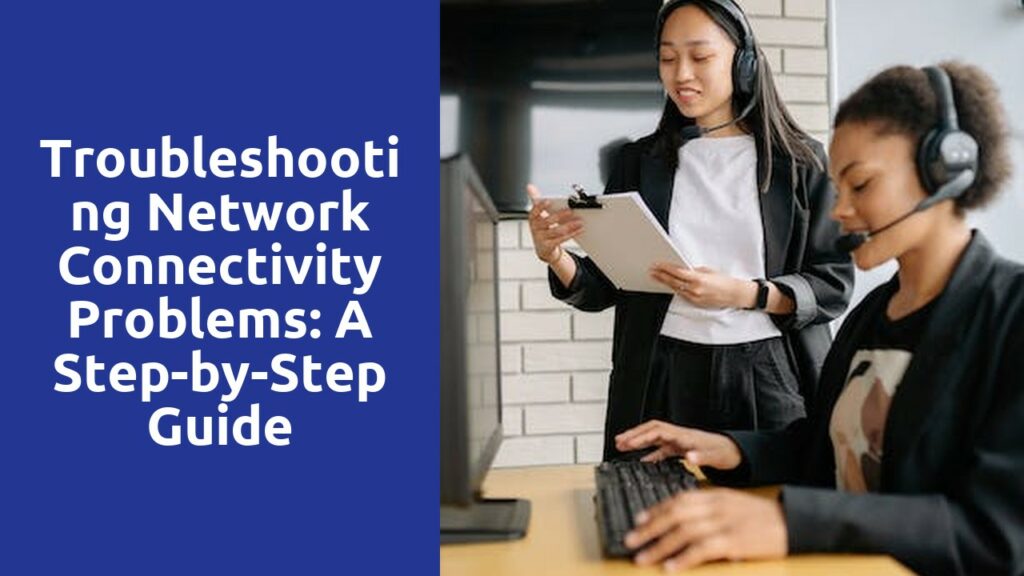Understanding the Basics: Identifying the Different Types of Network Connectivity Issues
When it comes to network connectivity issues, it is essential to have a clear understanding of the different types that can arise. One common problem is a slow internet connection. This can be frustrating as it leads to delays in accessing websites, downloading files, or streaming videos. Slow internet speed can be caused by a variety of factors, such as outdated hardware, network congestion, or interference from other devices. Identifying the root cause of this issue is crucial in order to address it effectively.
Another type of network connectivity issue is intermittent or unstable connection. This problem occurs when the network connection frequently drops or fluctuates, causing disruptions in online activities. This can be more challenging to pinpoint as the issue might be related to hardware malfunctions, signal interference, or even problems with the internet service provider. Resolving this issue often requires troubleshooting steps such as resetting the router, checking for firmware updates, or contacting the ISP for assistance. Understanding the different types of network connectivity issues is the first step towards resolving them and ensuring a smooth and reliable internet connection.
Preparing for Troubleshooting: Gathering Relevant Information and Tools
Gathering Relevant Information is an essential step in preparing for troubleshooting. Before diving into any problem, it is crucial to gather all the necessary details and facts related to the issue at hand. This includes understanding the nature of the problem, its symptoms, and any error messages or codes that may have been encountered. It is also important to gather information about the system or device experiencing the problem, such as its make, model, operating system, and any recent updates or changes that have been made. By collecting this relevant information, you will be better equipped to analyze and diagnose the problem effectively.
In addition to gathering information, it is equally important to gather the right tools for troubleshooting. Having the appropriate tools on hand can make a significant difference in the efficiency and accuracy of your troubleshooting process. This can include both physical tools, like diagnostic equipment or specialized cables, as well as software tools or applications that aid in problem diagnosis. It is crucial to familiarize yourself with the tools available for troubleshooting in your specific field or industry, as well as staying updated with the latest versions and advancements. By ensuring you have the necessary tools at your disposal, you can streamline the troubleshooting process and increase the chances of successfully resolving the issue at hand.
Start with the Basics: Checking Physical Connections and Power
One of the first steps in troubleshooting any electronic device is to check its physical connections and power source. This may seem like a basic and obvious thing to do, but it is surprising how often it can solve a problem. Start by examining all the cables and cords connected to the device, ensuring that they are securely plugged in. Sometimes, a loose connection can lead to a malfunctioning device or a complete lack of power. Additionally, check if there are any visible signs of damage, such as frayed wires or bent pins, as these can also cause issues.
Next, make sure that the device is receiving power. Check if the power outlet is functional by plugging in another device or using a power tester. If the outlet is working fine, proceed to inspect the power cable of the device itself. Look for any signs of wear and tear on the cable, such as exposed wires or a damaged plug. If you find any damage, it may be necessary to replace the cable. It’s also worth mentioning that some devices have a separate power adapter, so make sure it is connected properly as well. By eliminating any potential issues with physical connections and power, you can narrow down the possible causes of a malfunction and move on to more advanced troubleshooting steps.
Addressing Configuration Issues: Verifying IP Address Settings and DHCP
One of the main configuration issues that users often encounter is verifying IP address settings. This is particularly important in ensuring that the network is correctly set up and all devices can communicate with each other. When verifying IP address settings, it is essential to check that the subnet mask, default gateway, and DNS server settings are all correct. Additionally, it is crucial to ensure that there are no conflicts with other devices on the network, as duplicate IP addresses can cause connectivity issues and disrupt network operations.
Another crucial aspect of addressing configuration issues is ensuring the proper functioning of the Dynamic Host Configuration Protocol (DHCP). DHCP plays a vital role in automatically assigning IP addresses to devices on a network, simplifying the configuration process for users. However, problems can arise if the DHCP server is not functioning correctly. This can lead to devices being unable to obtain an IP address, resulting in connectivity problems. In such cases, it is important to troubleshoot the DHCP server, ensuring that it is properly configured, has the appropriate scope of IP addresses available, and is reachable by the devices on the network.
Diagnosing Connectivity Problems: Using Ping and Traceroute Tools
To diagnose connectivity problems, it is essential to understand the use of Ping and Traceroute tools. Ping is a command-line tool used to test the reachability of a host on an Internet Protocol (IP) network. By sending ICMP Echo Request messages and measuring the response time, Ping helps to determine if a host is reachable and the quality of the connection. The results can provide valuable insights into network latency and packet loss. Traceroute, on the other hand, is a diagnostic tool that traces the path packets take from the source to the destination. By sending packets with varying Time to Live (TTL) values and analyzing the responses received from each router, Traceroute helps pinpoint network congestion or routing issues.
Ping and Traceroute tools are invaluable when it comes to troubleshooting connectivity problems. They provide invaluable feedback on network performance, helping network administrators identify and resolve issues quickly. By understanding how to interpret the results and make informed decisions based on the data, network professionals can take proactive steps to optimize network connectivity and enhance the overall user experience. In short, Ping and Traceroute tools are powerful aids in diagnosing and resolving connectivity problems efficiently.
Dealing with DNS Issues: Troubleshooting Domain Name Resolution Problems
When it comes to troubleshooting domain name resolution problems, understanding how the Domain Name System (DNS) works is crucial. DNS is responsible for translating human-friendly domain names into the IP addresses that computers understand. When there is an issue with DNS, it can cause websites to become inaccessible, email delivery to fail, and other frustrating issues.
One common problem that users might encounter is the occurrence of “DNS server not responding” errors. This error often indicates that the DNS server configured on the device is not reachable or is experiencing issues. To troubleshoot this problem, start by checking the network connectivity of the device. Ensure that the computer or device is properly connected to the internet and that it has a valid IP address. Next, try pinging the DNS server to check if it responds. If the DNS server is unresponsive, it may be necessary to switch to a different DNS server, such as a public DNS provider like Google Public DNS or Cloudflare DNS.
Related Links
Troubleshooting Network Connectivity Problems: A Step-by-Step Guide
Network Connectivity Issues and the Impact on Business Operations