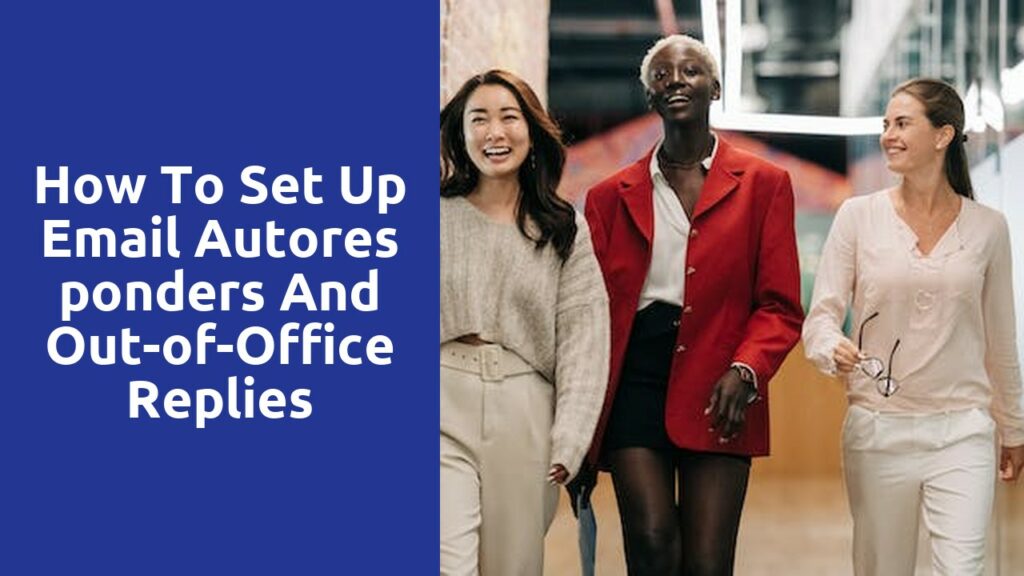Understanding Email Autoresponders: Learn the basics of email autoresponders and how they can benefit your communication strategy.
Email autoresponders have become an essential tool for businesses to streamline their communication with customers. These automated systems allow organizations to send immediate responses to incoming emails, even when their staff is not available. By setting up pre-written messages, businesses can ensure that their customers receive a prompt and professional acknowledgement of their inquiry or request. This not only improves customer satisfaction but also helps in building trust and loyalty. With the right email autoresponder system in place, businesses can manage their communication effectively and stay connected with their audience around the clock.
One of the key benefits of using email autoresponders is the time-saving aspect they offer. Instead of manually replying to each email individually, autoresponders handle the initial response automatically based on pre-set rules and triggers. This eliminates the need for businesses to spend valuable time on repetitive tasks and allows them to allocate their resources more efficiently. Additionally, email autoresponders can be customized to send tailored messages based on specific criteria or events, ensuring that customers receive relevant information and support. This level of personalization can greatly enhance the customer experience and contribute to stronger relationships between businesses and their clients.
The Importance of Setting Up Out-of-Office Replies: Discover why it’s crucial to have out-of-office replies in place when you’re away from your email.
Setting up out-of-office replies when you’re away from your email might seem like a small and insignificant task, but it can actually play a crucial role in maintaining effective communication and managing expectations. Whether you’re going on vacation, attending a conference, or simply have a day off, having an automated response set up can save you from missed opportunities, frustrated clients, and confusion.
One of the main advantages of setting up out-of-office replies is that it provides a clear message to anyone trying to reach you. By acknowledging that you are currently unavailable and specifying the duration of your absence, you are setting expectations for those who are trying to contact you. This allows them to adjust their own timelines or seek alternative solutions in your absence. Without a proper out-of-office reply, people might assume that you are simply ignoring their emails, leading to frustration and potential damage to your professional relationships.
Crafting Effective Autoresponse Messages: Explore tips and best practices for creating compelling and informative autoresponse messages that leave a positive impression on recipients.
Creating effective autoresponse messages can make a significant difference in how your recipients perceive your organization. When crafting these messages, it is important to consider key tips and best practices that can help leave a positive impression.
First, it is crucial to keep your autoresponse messages concise and clear. Recipients often expect a quick and informative response, so avoid unnecessary details and keep the message focused on the main point. Additionally, ensure that the message is easy to read and understand by using simple language and avoiding technical jargon.
Second, personalization is key. Addressing recipients by name and tailoring the message to their specific inquiry or situation can add a touch of professionalism and make them feel valued. By using their name, you create a more personalized and engaging experience, setting your autoresponse apart from generic and impersonal messages.
These are just a few tips to consider when crafting autoresponse messages that leave a positive impression on your recipients. By following these best practices, you can enhance customer satisfaction and build stronger relationships with your audience.
Personalizing Your Autoresponses: Find out how to tailor your autoresponse messages to create a more personalized experience for the sender.
When it comes to autoresponse messages, personalization is key. Gone are the days of generic, one-size-fits-all automated replies. Nowadays, recipients expect a more tailored experience that shows you value their time and effort. By customizing your autoresponse messages, you can create a more personalized touch that not only improves the sender’s experience but also enhances your professional image.
There are several ways to personalize your autoresponses. First and foremost, address the sender by their name. This simple step immediately adds a personal touch and shows that you acknowledge their individuality. Additionally, consider including specific details related to their inquiry or request. For example, if someone is asking about a product, mention the name or model in your reply. This demonstrates that you have taken the time to understand their needs and are providing them with relevant information. Overall, personalizing your autoresponses goes a long way in making the sender feel valued and appreciated.
Setting Up Autoresponders in Different Email Clients: Step-by-step instructions on how to set up autoresponders in popular email clients such as Gmail, Outlook, and Apple Mail.
Setting up autoresponders in different email clients like Gmail, Outlook, and Apple Mail can be a convenient way to automatically send responses to incoming emails when you are unable to reply promptly. Each email client has its own interface and settings, but the general process is similar across platforms.
To begin, let’s look at setting up an autoresponder in Gmail. First, open your Gmail account and click on the gear icon in the top right corner to access the settings. From the dropdown menu, select “See all settings.” In the settings menu, navigate to the “General” tab and scroll down until you find the “Vacation responder” section. Here, you can toggle the vacation responder on or off. Enter the subject and message you want to send as an automatic response, and choose the start and end dates for the autoresponder. Finally, click “Save Changes” to activate the autoresponder.
In Outlook, setting up an autoresponder is slightly different. Begin by opening Outlook and clicking on the “File” tab in the top left corner. From the options menu, select “Automatic Replies.” In the automatic replies window, you can choose to turn on automatic replies for either all external senders or just those from your organization. Enter the message you want to send as a response and specify the duration for which the autoresponder should be active. Additionally, you can choose to only send automatic replies during certain time periods. Once you have configured the settings, click “OK” to activate the autoresponder in Outlook.
Moving on to Apple Mail, the process is equally straightforward. Open the Apple Mail application and click on “Mail” in the top menu bar. From the dropdown menu, select “Preferences.” In the preferences window, navigate to the “Rules” tab and click on the “Add Rule” button. Give your rule a name, such as “Autoresponder,” and set the conditions for when the autoresponder should be triggered, such as specific senders or a certain subject line. In the actions section, choose “Reply to Message” and enter the response you want to send. Finally, click “OK” to save the rule and activate the autoresponder in Apple Mail.
By following these step-by-step instructions, you can easily set up autoresponders in popular email clients like Gmail, Outlook, and Apple Mail. Take advantage of this feature to ensure that your contacts receive a timely response even when you are away or unable to reply immediately.
Configuring Out-of-Office Replies on Various Platforms: A guide to configuring out-of-office replies on different platforms, including web-based email services and corporate email systems.
Out-of-office replies have become an essential feature for managing communication when away from work. Whether you are on vacation, attending a conference, or simply need some uninterrupted time, configuring out-of-office replies on different platforms can help keep your colleagues and contacts informed. These platforms include web-based email services such as Gmail, Yahoo Mail, and Outlook.com, as well as corporate email systems like Microsoft Exchange and IBM Notes.
When it comes to setting up out-of-office replies on web-based email services, the process is often straightforward. Most platforms have a dedicated section within their settings where you can customize your automated response. Typically, you can specify the duration of your absence, add a personalized message, and choose who should receive the out-of-office reply. Some platforms also provide options to exclude certain contacts or only send the reply to your internal colleagues. It’s important to note that the exact steps may vary slightly between platforms, so it is always a good idea to consult the platform’s documentation or help resources for precise instructions.
Related Links
How to Set Up Email Autoresponders and Out-of-Office Replies
Best Practices for Email Security and Spam Filtering