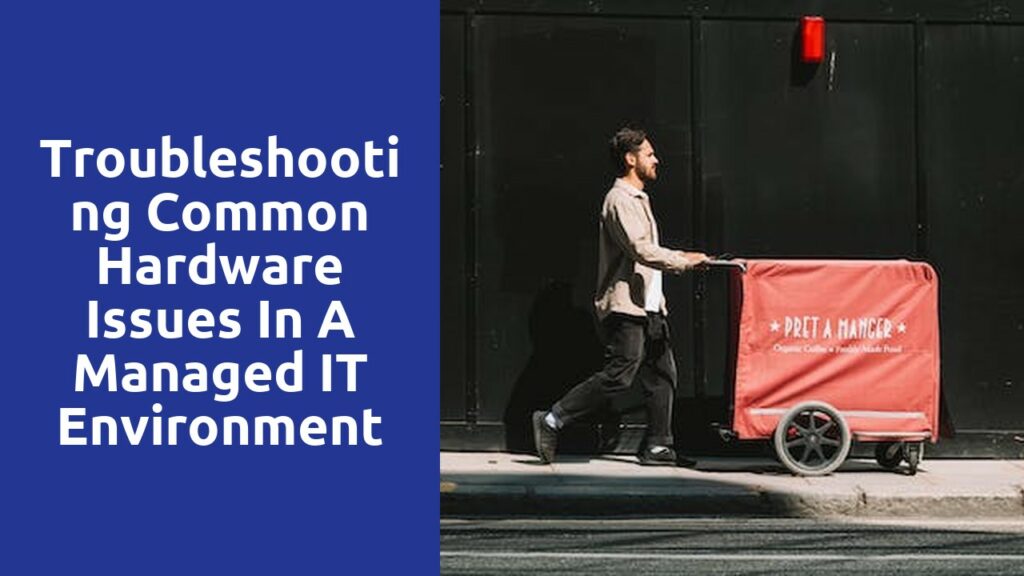Identifying and Resolving Connectivity Problems
Section: Identifying and Resolving Connectivity Problems
When it comes to connectivity problems, identifying the root cause is crucial in order to find an effective solution. The first step is to check the physical components of your network setup. Make sure that all cables are securely connected and free from any visible damages. Additionally, check if any devices or routers have been accidentally unplugged or turned off.
If you have confirmed that all physical aspects are in order, next you need to assess your network settings. Start by reviewing the network configuration on your computer or device. Ensure that the settings are correctly configured, including the IP address, subnet mask, and default gateway. If you are using Wi-Fi, check if your device is connected to the correct network and if the signal strength is strong enough.
Diagnosing and Fixing Slow Performance Issues
Diagnosing and fixing slow performance issues in your computer or device can be a frustrating task. Often, it can seem like there’s no clear solution in sight. However, before throwing in the towel and considering a replacement, it’s important to follow a systematic approach to identify and resolve the underlying problems.
Firstly, it’s crucial to determine whether the issue lies with the hardware or software. This can be done by conducting basic diagnostic tests such as checking for overheating components or running a comprehensive malware scan. If the hardware seems to be in good condition and the software is the likely culprit, it’s essential to investigate further by examining any recent software updates or installations that may have caused the slowdown. Additionally, checking for any unnecessary or resource-intensive programs running in the background can provide valuable insights into the performance issues at hand. By identifying and addressing these specific causes, you can greatly improve the overall speed and efficiency of your computer or device.
Solving Display and Graphics-related Glitches
Display and graphics-related glitches can be quite frustrating for users, as they can hinder the overall user experience. One common issue that users encounter is screen flickering. This can occur due to various reasons such as outdated graphics drivers, incompatible display settings, or hardware malfunctions. To troubleshoot this issue, users can start by updating their graphics drivers to the latest version. Additionally, checking the display settings and adjusting them to the recommended resolution can also help resolve the problem. In some cases, a faulty graphics card or monitor may be the root cause, requiring replacement or repairs.
Another common glitch users face is blurry or pixelated images on their screens. This can make it difficult to view content clearly, impacting the quality of visuals. To address this issue, users can try adjusting the display’s resolution and scaling settings. Increasing the resolution and reducing the scaling can enhance the clarity of images. Additionally, checking for any software or driver updates for the graphics card can also help resolve this issue. If the problem persists, it may be necessary to replace the graphics card or have the monitor’s hardware inspected by a professional technician.
Resolving Power and Battery-related Problems
Resolving Power
One of the most common problems encountered by users is the issue of resolving power. Resolving power refers to the ability of a device, such as a camera or microscope, to accurately distinguish between two closely spaced objects or details. If the resolving power is low, the image produced may appear blurry or lacking in detail.
To enhance resolving power, there are several steps that can be taken. Firstly, ensuring that the device is clean and free from any dirt or dust particles is crucial. Even the tiniest speck of debris can impact the resolving power. Additionally, adjusting the focus and aperture settings can also improve the clarity of the image. Finally, using a higher quality lens or optical system can significantly enhance the resolving power of the device.
Battery-related Problems
Battery-related problems are one of the most frustrating issues faced by users. Whether it’s a mobile phone, laptop, or any other portable device, a weak or faulty battery can severely impact its usability. One of the main causes of battery-related problems is improper charging habits. Overcharging, frequent partial discharging, or using unapproved chargers can all lead to decreased battery life and performance.
To tackle battery-related problems, adopting good charging practices is crucial. It is advisable to charge the device only when the battery level is low, avoiding overcharging as it can shorten the battery lifespan. Additionally, using original chargers or those recommended by the manufacturer can also help prolong the battery life. Regularly calibrating the battery, if applicable, can also optimize its performance and ensure accurate power readings.
Troubleshooting Hardware Compatibility Issues
When it comes to troubleshooting hardware compatibility issues, it can be a real headache for users. One common problem is when a device is not recognized or properly functioning after being connected to a computer. This could be due to a variety of reasons such as outdated drivers, incompatible hardware, or faulty cables. To tackle this issue, the first step is to ensure that all drivers for both the device and the computer are up to date. This can be done by visiting the manufacturer’s website and checking for any available updates.
Another frustrating problem that users encounter is when a newly installed hardware component fails to work with the existing system. This can happen when the hardware requirements of the new component do not match the specifications of the computer. In such cases, it is important to double-check the compatibility of the new hardware before making the installation. This can be done by referring to the system requirements provided by the manufacturer or consulting an expert if necessary. In some cases, additional steps such as updating the computer’s BIOS may be required to establish compatibility between the new hardware and the existing system.
Resolving Sound and Audio-related Malfunctions
When it comes to sound and audio-related malfunctions, troubleshooting can sometimes be a daunting task. However, with a systematic approach and a little patience, you can often identify and resolve common issues on your own.
One of the most frequent problems is distorted sound or audio dropouts. This can be caused by a variety of factors, such as outdated drivers, incompatible software, or hardware conflicts. To address this, start by checking for any available driver updates for your audio device. Updating the driver can often solve the problem, as it ensures compatibility with the latest software updates and fixes any known bugs. If that doesn’t help, try disabling any unnecessary audio enhancements or effects that may be causing conflicts. If you’re still experiencing issues, it may be worth trying a different audio output source, such as using different speakers or headphones, to see if the problem lies with the equipment itself.
Poor audio quality, on the other hand, can be frustrating, especially when you’re trying to watch a movie or listen to music. This issue can be caused by a range of things, including low bit-rate audio files, inadequate speaker settings, or audio equalization settings. To address this, start by checking the quality of the audio files you are playing. If they have a low bit-rate or are compressed, it may be helpful to find higher-quality versions for a better listening experience. Additionally, ensure that the speaker settings are optimized for the type of audio you’re listening to. Some speakers have different modes for music or movies, so make sure you’re using the appropriate setting. Lastly, check your audio equalization settings, as an inappropriate EQ can greatly affect audio quality. Adjusting the settings to enhance the frequency response for your liking can potentially improve the overall sound experience.
It’s important to remember that sound and audio-related malfunctions can be complex and may require professional assistance in some cases. However, following these basic troubleshooting steps can often lead to a solution, saving you time and money in the process.
Related Links
Troubleshooting common hardware issues in a managed IT environment
Effective troubleshooting techniques for resolving software crashes in managed IT services.