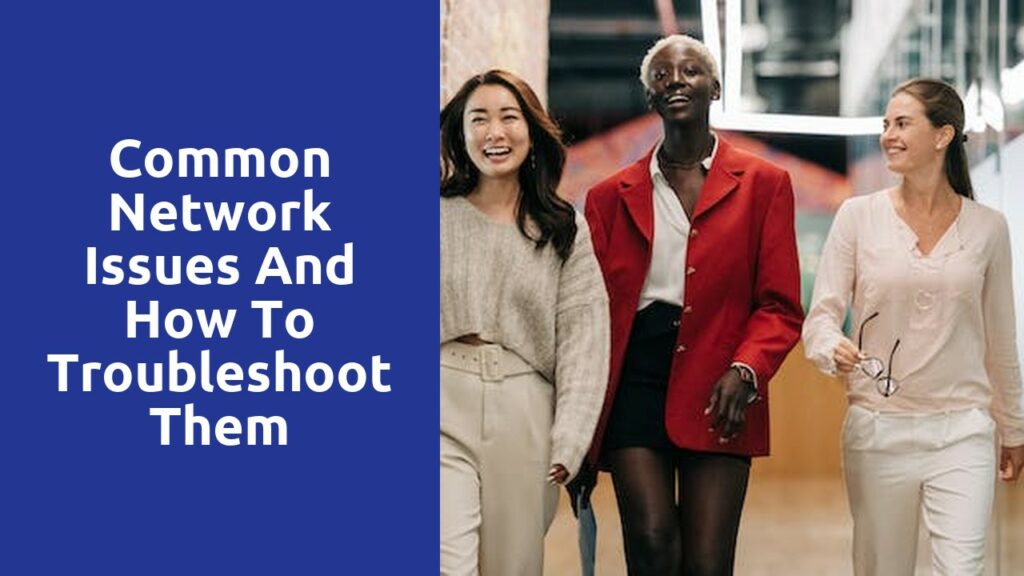Identifying and resolving issues with network connections
Paragraph 1: Network connections are an integral part of our daily lives, allowing us to connect with the world around us. However, when issues arise, it can be frustrating and hinder our productivity. One common issue is a slow or unstable connection. This can be caused by various factors such as distance from the network source, interference from other devices, or outdated equipment. To identify the root cause, start by checking the physical connections between your device and the router. Ensure that all cables are securely plugged in and not damaged. Additionally, try moving closer to the router to see if the signal strength improves. If the issue persists, it might be necessary to update your router’s firmware or consider using a different channel to reduce interference. Diligently troubleshooting these factors can significantly improve your network connection.
Paragraph 2: Another issue that users often encounter is difficulty connecting to a network or getting disconnected frequently. This could be due to incorrect network settings or conflicts with other devices. Begin by checking if the network you are trying to connect to requires a password and ensure that you’ve entered it correctly. If the problem persists, try forgetting the network on your device and then reconnecting to it. Sometimes, outdated network drivers can also be the cause of connection problems. Update your drivers by visiting the manufacturer’s website or using a reliable driver updating tool. Furthermore, examine if there are any conflicting devices near your router, such as cordless phones or microwave ovens, as they can disrupt the connection. Carefully addressing these potential issues can help you maintain a stable and reliable network connection.
Troubleshooting methods for intermittent or unstable network connections
There are few things more frustrating than dealing with a network connection that constantly drops or is unreliable. Whether you’re trying to work from home, stream your favorite TV show, or simply browse the internet, a stable and consistent network connection is essential. Thankfully, there are a number of troubleshooting methods you can try to resolve these issues and get your network back on track.
One of the first steps you can take is to restart your router and modem. Sometimes, these devices can encounter minor glitches that can cause network instability. By simply turning them off, waiting a few seconds, and then turning them back on again, you can often solve the problem. Additionally, checking the physical connections between your router and modem, as well as the cables that connect them to your devices, is crucial. Loose or damaged cables can lead to intermittent network issues, so make sure everything is securely plugged in.
Dealing with slow or limited internet connectivity
In today’s digital age, having a stable and fast internet connection is crucial for various activities, from work to entertainment. However, many of us still encounter the frustration of slow or limited internet connectivity, especially in certain areas or during peak times. Dealing with this issue requires patience and resourcefulness to ensure that you can still make the most of your online experience.
Firstly, it’s important to identify the possible reasons behind the sluggish or limited internet connection. It could be due to a weak signal from your service provider, network congestion, or even outdated equipment. Start by checking if there are any physical obstructions or interferences that could be affecting the signal strength. Additionally, ensure that your router and modem are properly positioned and updated to the latest firmware. These small adjustments might improve your internet speed to some extent.
Fixing issues with Wi-Fi or Ethernet connections
Paragraph 1:
When it comes to dealing with Wi-Fi or Ethernet connection issues, it is important to first identify the root cause of the problem. One common culprit can be an outdated or faulty driver. To address this, navigate to your device’s manufacturer website and download the latest driver for your network adapter. Once installed, restart your computer and see if the issue resolves itself. It’s also worth noting that physical obstructions such as walls or other electronic devices can interfere with your connection. Try moving your router to a more central location in your home or office to ensure a stronger and more stable signal.
Paragraph 2:
Another potential cause of connectivity problems can be an overloaded network. Sharing your Wi-Fi or Ethernet connection with multiple devices can lead to a strain on your network’s bandwidth, resulting in slower speeds or frequent drops in connection. If possible, limit the number of devices connected at one time or consider upgrading your internet plan to accommodate the increased usage. Additionally, resetting your router can sometimes help resolve minor issues. Locate the reset button on your router (usually found on the back) and gently press and hold it for about 10 seconds. After it restarts, see if the connectivity problem persists. If it does, you may need to contact your internet service provider for further assistance.
Resolving problems with network adapters or drivers
When facing issues with network adapters or drivers, it can be frustrating and disruptive to your online activities. However, there are several simple steps you can take to resolve these problems on your own. Firstly, you should ensure that your network adapter is enabled and properly installed. You can do this by going to the Device Manager on your Windows computer and checking for any yellow exclamation marks or error messages next to your network adapter. If there are any issues, you can try updating the driver software by right-clicking on the network adapter and selecting the “Update driver” option. This will prompt the system to search for the latest driver updates and install them if available.
Another common troubleshooting method for network adapter problems is to disable and re-enable the adapter. This can be done through the Device Manager as well. Simply right-click on your network adapter and select “Disable,” wait a few moments, and then right-click again and select “Enable.” This action will restart the network adapter and may resolve any temporary issues that were causing connectivity problems.
Sometimes, conflicts with other software or outdated drivers can create problems with network adapters. In such cases, you can try uninstalling the network adapter driver completely and reinstalling it from scratch. This can be done through the Device Manager as well, by right-clicking on the network adapter and selecting “Uninstall device.” After uninstalling, restart your computer and the system will automatically reinstall the driver for you. Alternatively, you can download the latest driver software from the manufacturer’s website and install it manually.
Remember, resolving network adapter or driver issues doesn’t always require professional help. By following these simple steps and being patient, you can often fix these problems on your own and get back to enjoying uninterrupted internet access.
Troubleshooting issues with DNS or IP addresses
One common issue that users may encounter when troubleshooting DNS or IP addresses is difficulty connecting to the internet. This can be frustrating and hinder productivity. There are several possible causes for this problem, such as incorrect IP address settings or a misconfigured DNS server. To identify the root cause, a good first step is to check the IP configuration on the device. Ensure that the IP address, subnet mask, default gateway, and DNS server addresses are all entered correctly. Also, verify that the internet service provider’s DNS servers are being used. If everything seems to be in order, try resetting the DNS cache by typing “ipconfig /flushdns” in the command prompt (CMD) and restarting the device. This simple step can often resolve connectivity issues and restore internet access swiftly.
Related Links
Common Network Issues and How to Troubleshoot Them
Streamlining Network Maintenance Processes for Efficiency